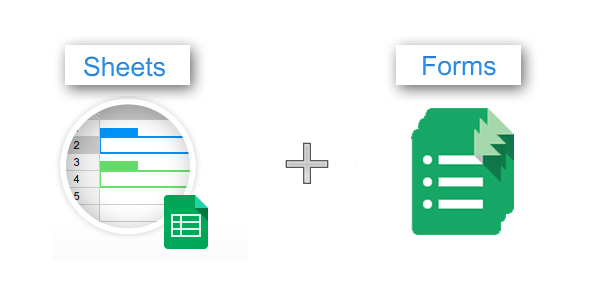We all want our marketing machines up and running; but very few of us know where to begin. Most small businesses start without a clear marketing plan in their heads, let alone on paper. This is the first mistake, which paves the way for countless that follow.
Therefore, as you kick start your business, it is important to have at least a basic marketing infrastructure in order.
By a basic infrastructure, I mean:
- A simple landing page to collect leads
- A back-end system to store these leads
- A manual set-up to prioritize these leads.
Let’s face it; as start-ups you have to be realistic about the economic viability of your marketing platform. However, the very basic thing that even the smallest businesses can put in place is a simple and (if possible) free Lead management system (‘Free’, to test the waters at least).
Where do I start then?
Start with Google Forms: It gives you a flexible interface to carry out multiple functions.
Google Forms
As stated before, during the initial days, you only want a tool that addresses the basal requirements; i.e. collecting the leads and storing them.
So, set up a Google Drive account. Yes, I know, Google Drive is for storage space. But, Google Forms and Spreadsheet would allow you to build a simple and free lead management system too.
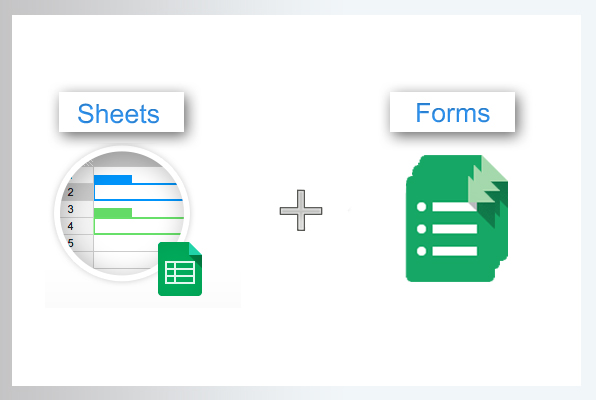
But, isn’t Google Forms a Survey Tool?
Indeed! By default, the combination of Google Spreadsheet and Google Forms can help you conduct flawless surveys. However, because of the embed form functionality; it can help you create landing pages as well.
How do I use the Embed Code Function to create a landing page?
The process of creating a Form is a 2 minute job on Google Forms. Here it is! .
After creating the form, Google gives you an option to generate its HTML code, when you click on ‘Send Form’ button. Copy this code, and embed it on your website (or blog) and voila, your basic landing page is ready.
Here is a simple landing page that we created using Google Forms. If you are an education company and you have free stuff to offer, you can create a similar one to add people to your mailing list.
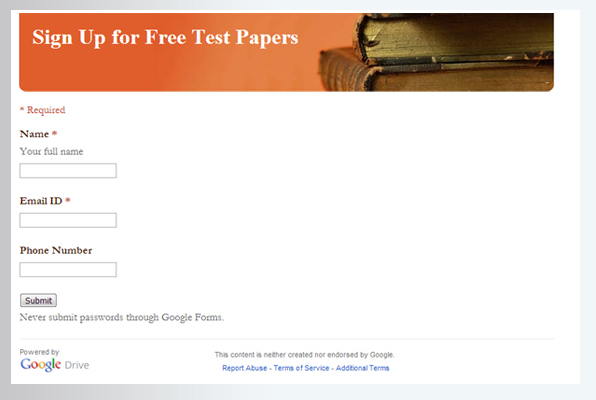
The first part of your free lead management system is ready now; what’s next is lead storage.
Where do these leads go?
All the leads collected using the forms are directly stored in Google spreadsheets. This gives you a basic lead storage space.
Here is an overview of the responses collected in Google Spreadsheet:
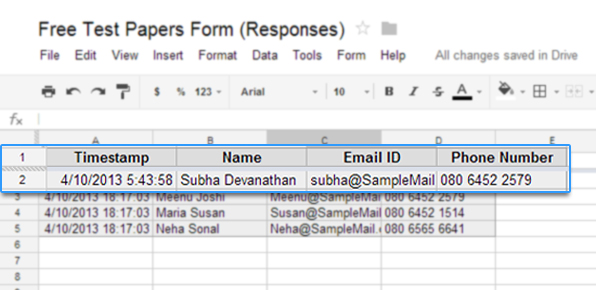
Pretty simple, right!
Is it difficult to analyze this data?
If you are looking for basic analytics, it is a cakewalk really.
1) Google spreadsheet creates a basic response summary, which is in the form of charts and graphs. The basic analysis is not bad at all:
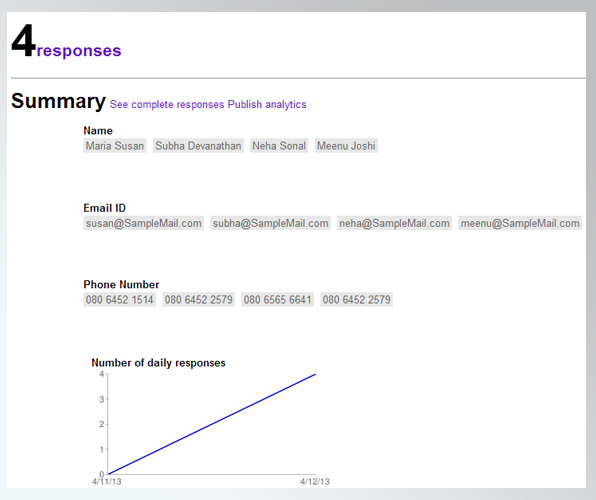
2) As you can see, you have an auto generated basic summary. However, if you want a detailed analysis, you will have to get your hands dirty. Google Spreadsheet is quite like your MS Excel. You can create different types of charts and graphs using the stored data.
Sounds great! What’s the catch?
Though you can create a makeshift free lead management system with Google Forms; it is by default not made for this purpose, right. Therefore it has drawbacks; here are a few:
1) No auto-responder
Even though you have a basic lead storage system, many important functions are unavailable. For instance, you cannot have an auto-responder setup for the people who fill the form.
The respondents do see a confirmation message on filling the form (which is customizable). However, this is not enough. You might want to send the respondents a complimentary e-book, which is not possible using Google Forms.
2) No notification email
You will not get a notification email informing you of a new collected lead. However, you can see the spreadsheet getting updated real time.
3) You cannot track the source of the lead
It goes without saying that Google Drive does not have a standard tracking mechanism in the Forms, because that is not its original purpose, right!
Also, the leads generated using one form are auto updated in one single spreadsheet only (no matter how many different modes are used to share that particular form: Email, Social, PPC Campaigns, different landing pages etc), and there isn’t a hidden field option to even prepopulate this information while creating a particular campaign. So, even if the traffic comes from varied sources, it is not segregated based on that.
Therefore, this leaves you with no option to track the lead source. As a result, you wouldn’t know which key source gets you the most leads.
4) Duplicate Entries
You can never prevent a user from filling a form multiple times, but what you would need in a lead management system is to filter the duplicate entries out.
In Google spreadsheets, you can filter out the duplicate entries once they are in the spreadsheet (like in regular excel sheets), but that is additional work once again, that you would want to avoid.
5) Storage Space Limit
Google Drive gives you a free storage space of 5GB right (this is where you will store all your leads as well). This, no doubt is enough to start with, but can be a limitation for a little advanced user. If you wish to upgrade, you can check out the price details here.
If you in fact, are looking to lose the ‘free’ from the ‘free lead management system’, there are other tools to consider. For instance, you can explore LeadSquared’s easy and powerful lead management system.
FAQs
Free options have limitations. Here are some to consider:
1. Limited features: While Google Forms offers basic lead capture functionality, it might lack features like lead nurturing, email automation, or detailed analytics compared to dedicated CRM (Customer Relationship Management) software.
2. Data storage limitations: Free Google accounts have storage limitations. As your lead volume grows, you might need to upgrade to a paid Google Drive plan to accommodate your data storage needs.
3. Data security: For businesses with strict data security requirements, Google Forms might not offer the same level of security features and access controls as dedicated CRM solutions.
Paid CRM offers advantages. Here’s why you might consider it:
1. Advanced functionalities: CRMs like LeadSquared provide a comprehensive suite of features for managing leads, including sales pipelines, automated workflows, detailed reporting and analytics, and integrations with marketing automation tools.
2. Scalability and data management: CRMs offer greater scalability to accommodate larger lead volumes and growing businesses. They also provide advanced data management and filtering capabilities for better organization and analysis of your leads.
3. Enhanced security and compliance: Dedicated CRM solutions often prioritize robust security features and access controls to ensure the safety of your sensitive customer data. They might also comply with specific industry regulations regarding data privacy.
Qualifying leads is key. Here are some strategies:
1. Lead scoring: Develop a lead scoring system based on pre-defined criteria like demographics, budget, or pain points. High-scoring leads with a greater chance of converting are prioritized for further nurturing and sales outreach.
2. Lead nurturing workflows: Use automated lead nurturing campaigns within your CRM to educate and engage qualified leads with relevant content based on their interests and position in the sales funnel.
3. Manual qualification process: Sales reps can manually review lead information captured through Google Forms and qualify leads based on specific criteria to identify the most promising opportunities.