Have you totally given up on Facebook Ads as a lost cause? Or have you wasted another fortune on them without generating good leads? What are you doing wrong? Keep calm and read on.
The reason why you still see so many Ads on Facebook and why so many companies still invest in them is because they work! You see, despite the advent of other social media platforms (like snapchat and Instagram) and the claim that teens are claiming to abandon Facebook, the usage of Facebook is constantly growing. There are currently 1.49 billion monthly active users on Facebook (as of June 30, 2015). So, Facebook is well and thriving and is an amazing platform to invest in, so long as you know how to use facebook ads for lead generation.
Poor targeting and not using all the incredible features that Facebook offers are generally the problem with non performing ads. So here I shall try to break it down for you. This won’t be a “click this and then do this” post (for frankly, that you can figure out on your own). Rather, I shall focus on what every option on Facebook does and how exactly it shall affect your ad campaign.
Step #1: Picking the right objective
So, first step –is to go to the create Ads button. It is the green button located in the right corner of your Ads manager page. If you happen to be handling multiple pages, remember to choose the correct account from the dropdown. Once you choose this, you will be directed to the Ads home page, which will look something like this:
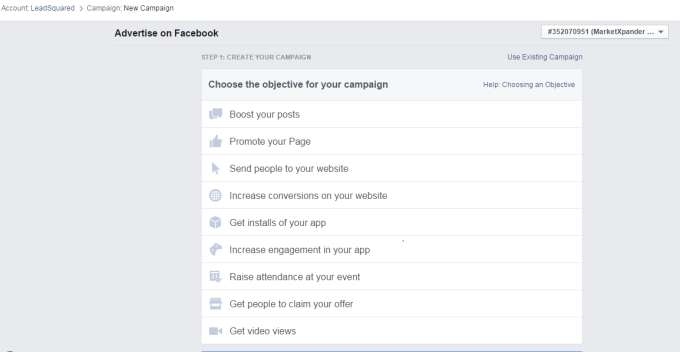
Now begin the hard choices. You shall have to pick an objective for your campaign depending on the kind of results you want. Let us take an example. Say you are running a travel agency and want to promote a new package that offers special discount to travelling couples and an additional discount for couples who have already travelled with you. It will mean
a) Telling the right people about it
b) Having them sign up for it (conversions!)
This latter objective is the key, for it shows us the ultimate aim of our campaign – increasing website conversions.
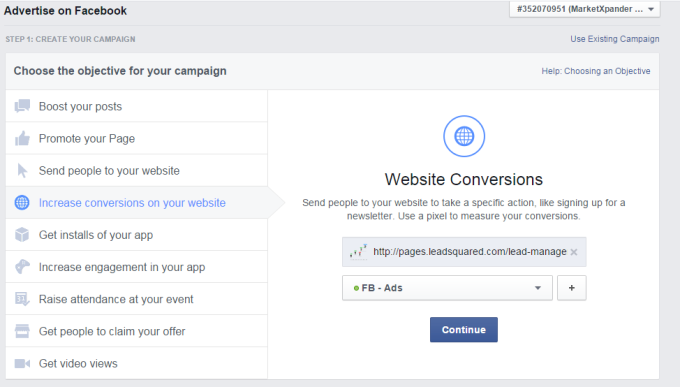
In the dialogue box that opens, you paste your website/landing page URL and then create the pixel or use an already created pixel. This pixel is rather important as it allows us to track the conversions. We shall paste the pixel in the page that appears after the visitors fill the form. This shall let us track the number of lead conversions we obtain.
Step # 2: Choose the right audience
Do you think that larger the audience, more would be the conversion rate? Wrong. Think again. Sending Ads to everybody you can will give rise to two kinds of problems
a) Irritating your audience – Not only will they form a negative brand impression, but they might also mark your ads as irrelevant, which would adversely affect your reach
b) Unnecessary loss of money – Random people can see your ad
So choose your audience wisely. The good news is that Facebook lets you do a pretty good job at it.
2a) Targeting based on audience group
Facebook has this cool audience setting that allows you to upload a list of customers who are already in your database. You can decide whether to include or exclude this set of prospects, that is, control whether you want them to see the ad or not.
Let’s consider the same example as above where we have two separate offers– for couples who are travelling (and haven’t used your service before) and for existing customers of the agency who get the additional discount. This means, we have to design two ads for each of them. So, for the first ad, we can choose “exclude custom audience” from the menu as it will then show the ad to users who are not on your database. For the second ad, we can opt for “include custom audience” so that the ad detailing the extra discount is shown only to those who have already used the agency’s services.
Another interesting feature is the option “Look alike audience”. Depending upon the audience list we create, Facebook will look at the similarities between them and the rest of the users and build an audience list accordingly. Just imagine, with this feature, you can not only target the leads already in your system but also those who share a host of commonalities with them!
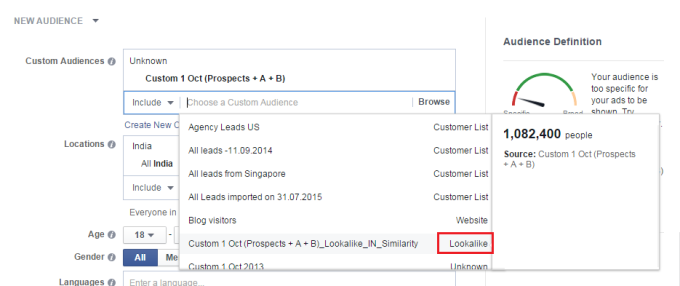
2b) Targeting based on demographics:
Let us set the remaining filters for the audience now. We shall choose to send this ad to everyone in the US, from the age of 25 to 65 (as the package is for couples, this is a reasonable age to target) and of all genders (obviously). The Languages filter is not relevant to us right now so we can skip that and move on.
Now, in “more demographics” we shall choose the relationship status of our leads. From unspecified to its complicated, we can select all (package is for couples remember?) and leave out those leads who are currently single. With each selection you would note that the audience range is affected. The potential reach of the ad you have designed so far is given right beneath the audience definition meter. It is highlighted in the image below:
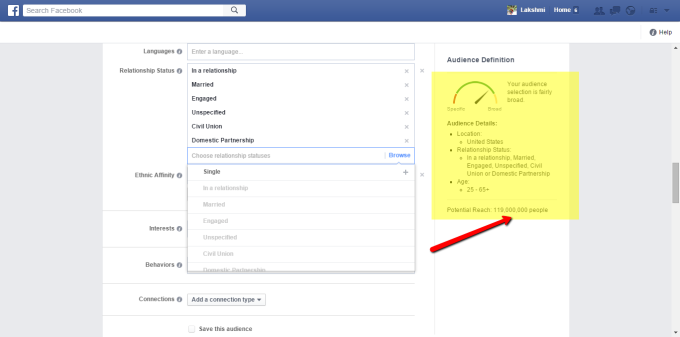
2c) Targeting based on Interests and behavior:
Well, you are still not done. You can actually refine your audience list more. You can target those leads according to their interests and behavior as well. These options help in reaching your ads to those who might be genuinely interested in them. So people who are interested in travelling and who are planning a trip are the perfect audience for this package. Choosing these options from the dropdown will help you narrow your list further.
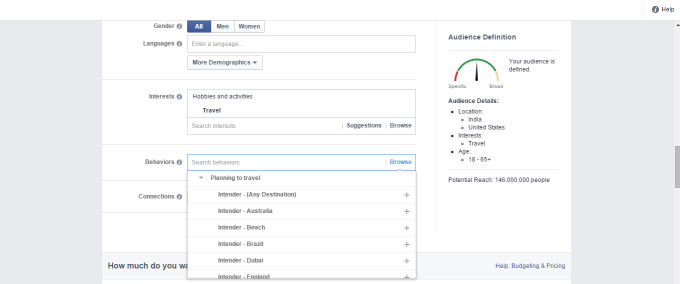
2d) Targeting based on connections
Now comes a very interesting filter – targeting people based on their connections. You can choose to send your ads to only those who like your page (for the second ad that applies to repeat customers), or to the friends of those who like your page (for the first ad that is for travelling couples) or completely exclude them. The same list goes for any App and events that you might be conducting.
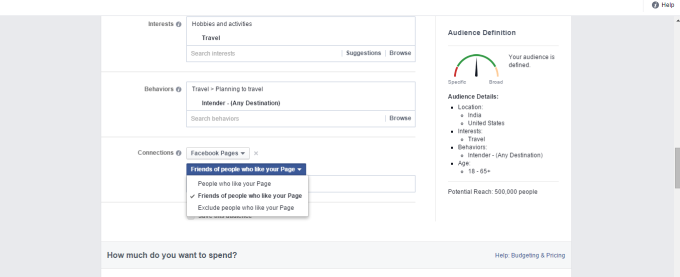
There you go! You have created a highly targeted (but not too small) range of audience who are the most likely to be interested in your promotion! Now, you can save this selection of audience for future use or just for tracking purposes.
Step #3: Budget planning
A successful campaign has wise funds allocation behind it. So let us get down to that.
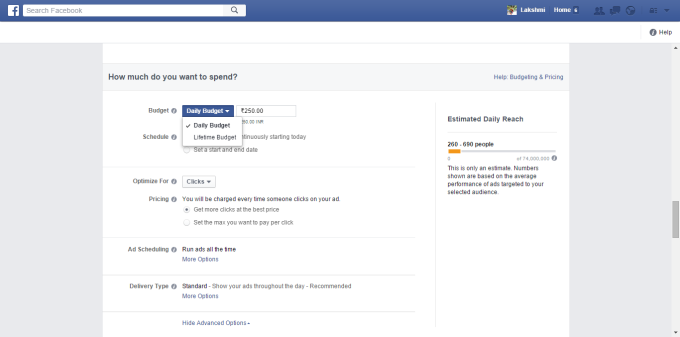
Facebook being the gentleman it is, shall very nicely ask you how much you want to spend and even recommend choices. We shall choose a lifetime budget of 15,000 bucks for our ad since this package is available for a limited period. A daily budget can be for promoting your regular packages or tours and not for one time offers like what we are considering right now. Following this, we shall also specify the timeline. We don’t want the ads to be run after the package has expired, now would we?!
Right, now comes an important option for the campaign (in the advanced option category). How to pay for it. The most successful lead gen campaigns have reportedly been optimized for website conversions (which is measured in impressions, CPM). On selecting this option, Facebook targets those who are inclined to visit websites because of an ad and take an action (good guy Facebook).
So you can be reasonably sure that those people who see your ad are likely to go to the website and perhaps fill out a form or subscribe to your newsletter or basically be converted into a lead (that is our objective remember?!). The other options are paying for per click on your ad: Cost per Click and Daily Reach: where it the ad is served maximum once a day to the user. Since we can never be sure if this can result in a conversion, these options are not always ideal.
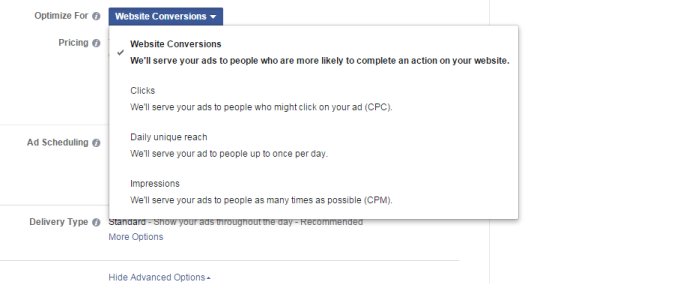
We shall now schedule the times when our Ads can be seen, based on when they are most likely to browse Facebook. It could be on the way to work, during lunch time or on their way back home or a little later in the night. Their browsing patterns will definitely vary on a weekend, when they might have more time during the day and not limited to lunch hours and lesser time in the evenings due to other plans. These insights can be obtained from the Post Insight page that Facebook offers (snapshot below).
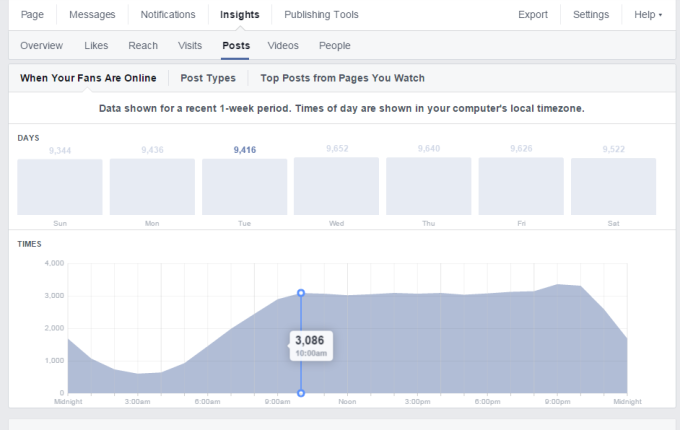
Using this, we can time when to show our Ads. So our Ad schedule will look something like this:
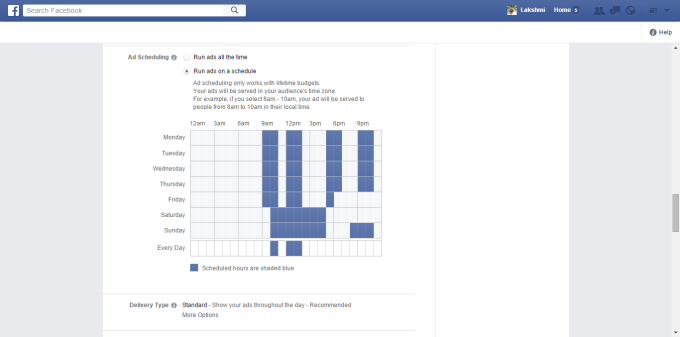
Step # 4 Creating the Ad
Well, there is nothing left to decide but the actual ad itself. What pictures and videos we can show that will make the most impression on the users and writing out the text that will catch their attention. It is also recommended that the option of more than one image per ad is used. Not because variety is the spice of life and all that, but because this way, we can find out which image performs better and Facebook will automatically start the better performing image to everyone.
The last thing to do is decide where the ad will be displayed,
a) Desktop newsfeed
b) Mobile news feed (never discount your mobile users)
c) The right column of the desktop (right below trending topic)
d) On third party mobile aps.
[ Quick Tip: When paying for impressions (in the budget section), right column ads is not a good option as they might not catch the eye. You will just end up losing money. For mobile news feed ads, make sure your landing pages are responsive.]
Now pay for it. And you are DONE! So, what are you still doing here? Tell us what you think and then go create your own Facebook ad. If it reaches me, I shall give a holler.








