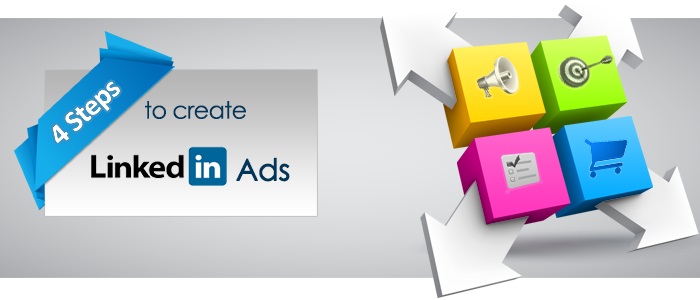All of us have used LinkedIn to make professional acquaintances; however, have you ever tried using LinkedIn advertising to reach out to your prospective customers? This post will teach you how to create ads in 4 simple steps for successful LinkedIn Lead Generation.
LinkedIn Lead Generation – Getting Started with Ads
Once you get to the LinkedIn Advertising page, hold on. If you are running the Ad for LinkedIn Lead Generation for yourself, only then proceed. But if you are running the ad on behalf of your company, then you will need to create business account for your ad campaign. You will find this option under the drop-down of your name, on the top right of the page.
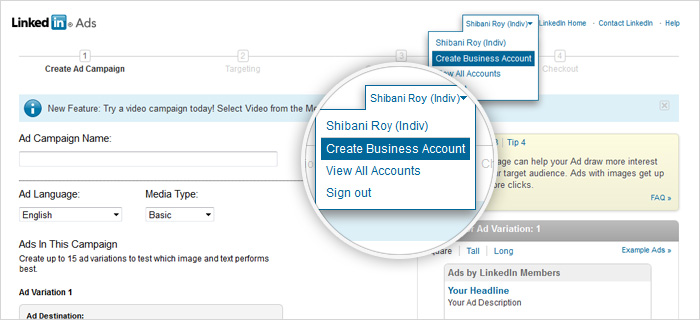
All you need to fill here is the name of the company and the “Account Name”. You can also add the name of a representative of the company, if you wish to. The other options available for you include information about Admin, Access, and Contacts.
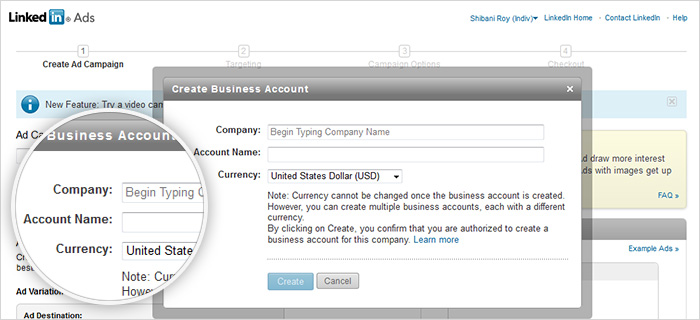
There are four stages in the ad creation process.
- Create Ad Campaign
- Targeting
- Campaign Options
- Checkout
Step 1: Create LinkedIn Ad Campaign
Log in with your LinkedIn profile and go to https://www.linkedin.com/ads/ to create LinkedIn Ads. Once you have done that, you will need to fill in basic details about the ad. The screen shot below shows you exactly what information is required from you.
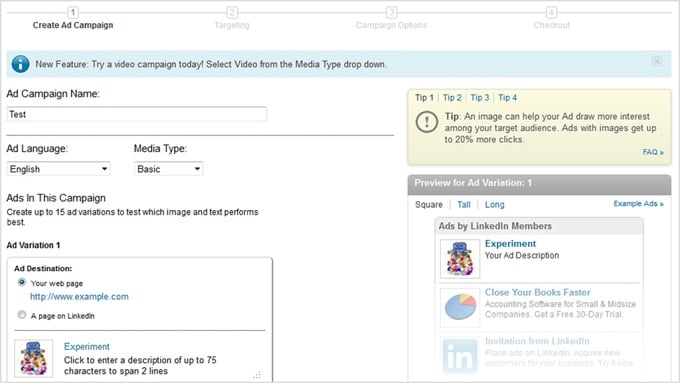
Before moving to the other options, set a proper name for your ad campaign. This name would be a crucial recognition factor when you have multiple ad campaigns running.
Step 1 (a):
Select Language
Picking a language is a fairly simple decision. Pick the language required for your target group. Selecting a local language would be the best idea.
For instance, if your target group is from a country, where official language is English, select English. You can pick from 19 different languages for your ad. However, there is a catch. Once you have picked your language and your ad campaign goes live, you cannot change the language thereafter.
Step 1 (b):
Select Media Type
You also have the option of going for an image-based ad or a video-based ad. Under Media Type, you can either go for the “Basic” type which allows you to add text and images. But if you are a little more ambitious, then you could opt for “Video” which allows you to promote videos. However, videos must be 30 seconds or less so be careful so choose wisely.
Step 1 (c):
Create Ad Copy and Specify Landing Page
This is perhaps one of the most important steps involved in creating an ad. Once your customer clicks on your ad, they will be directed to another page. This could be a standalone landing page or even the LinkedIn profile of your company or a discussion page regarding the same. It would depend on the objective of your ad (if you are trying to capture leads, a standalone landing page with lead capture form is recommended). Whatever the case may be, it is important to sustain the customer’s interest in the product or service.
The details you need to fill in include:
- Link to landing page or LinkedIn profile
- Ad Headline
- Ad description
- Ad image
The most basic landing page design best practice applies here as well: The ad copy, image and the landing page must have a message match.
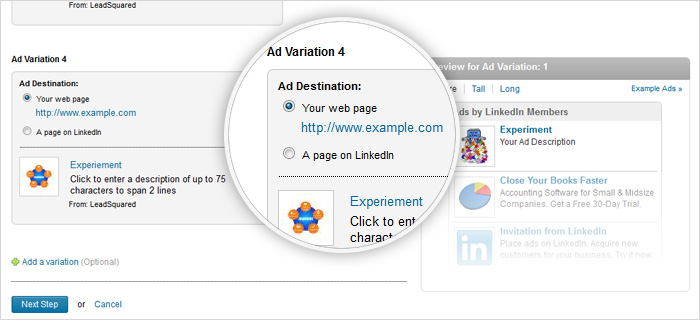
One of the benefits of using LinkedIn to create ads is that you can “Create up to 15 ad variations to test which image and text performs best.” This would help you test different variations of an ad, to finally select which one works the best.
Once you have filled in the details, proceed to the next step by clicking on “Next Step”.
Step 2: Ad Targeting
There are a number of things you need to fill, in this step. Targeting is by far the most important step of any ad campaign, and LinkedIn ads are no exception. This would help you reach out to the most relevant audience.
Broad Targeting
LinkedIn allows you multiple broad targeting options like:
- Location
- Job Title
- Skills
- Group Gender
- Age
1. Location: It is important to determine the location you wish to target beforehand. If your company caters to customers only in India, there is no use targeting individuals in US, right!
2. Job Title: The Job Title option is given to make your target group more specific. For example, an ad may be very relevant for Marketing Managers, but not for CEOs.
3. Age Group: The Age group is of course a big factor when it comes to advertising. A 40 year old might not have the same interests as a 20 year old. Hence, you as the ad maker must be completely sure of your ad campaign.
There are multiple other targeting options as you can see in the image below; you can set the filters accordingly.
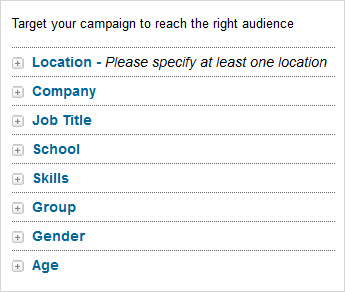
Specific Targeting
Some targeting options are highly specific, like “School” and “Company”. You could choose to select companies by “name” or by “category”. If you cater to Construction companies only, then it would make no sense to target companies under Agriculture Industry, right! That’s where this option would help you.
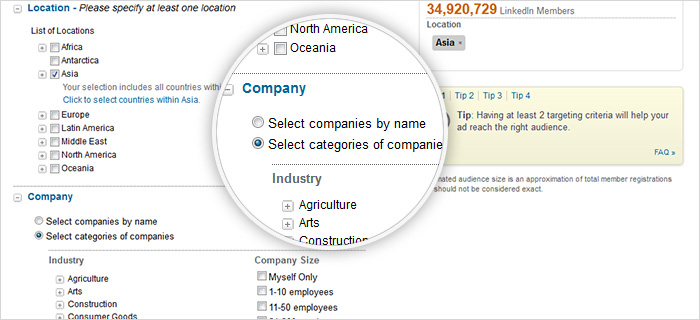
At the end, you have the option of connecting with other people through the “LinkedIn Audience Network”. The LinkedIn Audience Network is a ‘profile-based targeting technology’ that has a specific target audience consisting of ‘influential and affluent professionals’ from a vast number of high profile ‘brand-name publisher’.
Once you have finished filling in the details, you could go to the ‘Next Step’ or ‘Go Back’ to make any changes.
Step 3: Campaign Options
Step 3 includes the technical aspects of your ad campaign. The mode of payment, budget, lead management and a preview of your campaign is what you will find here.
Under payment options, you can choose to “Pay per click (CPC)” or “Pay per 1000 Impressions (CPM), whatever you think will benefit your business for successful LinkedIn Lead Generation.
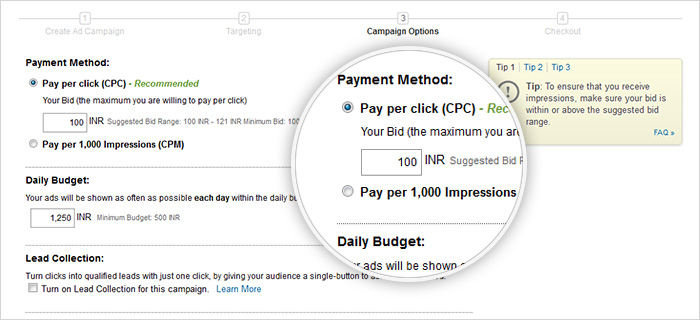
While creating your ad campaign on LinkedIn, you will notice that there are tips (on the right side of the page) to guide you through the process. Starters should definitely refer to this and proceed accordingly.
Step 4: Payment Options and Checkout
In the final step you need to fill in details regarding transfer of payment for your ad campaign. You can pay by credit or debit card. Once that is done, you can preview your ad campaign and voila, it’s ready to go live.
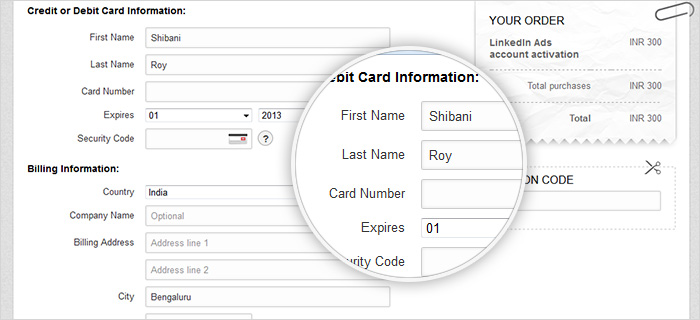
Be sure to read the guidelines provided before you create an ad. You don’t want to get into trouble for something offensive or improper when you’re at it.