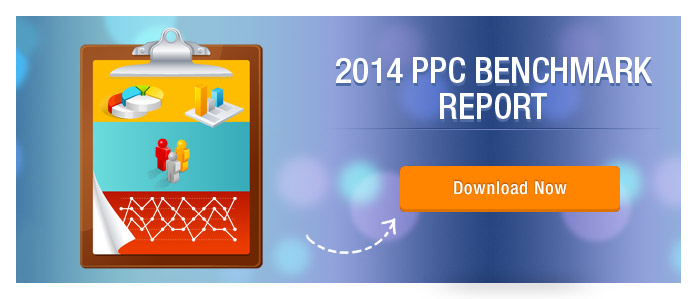“We’re making it faster and easier to restructure your campaigns and build out new ones with the ability to copy and paste in the AdWords interface.”
With new tools and features rolling out almost everyday, Google is making sure that its users get the best possible experience. Recent upgrades have made Adwords more interesting and efficient to help marketers grow their business online.
After the Keyword Planner and the Ready Ad Gallery, Google has enabled another very desired feature on Adwords. The Copy (Ctrl C) and Paste (Ctrl V) option that would allow you to copy existing ads, keywords, ad groups and paste it to other existing campaigns. You may also choose to copy and paste an entire existing campaign to head start with a new one (with more or less modification). Isn’t it exciting?
Take a look…
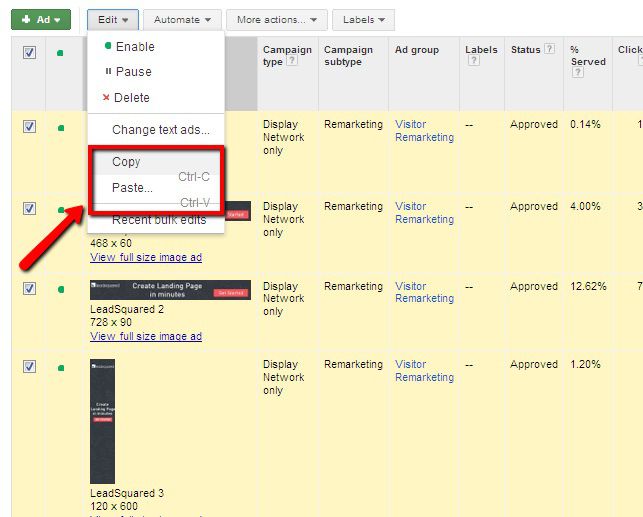
The picture shows how you can select ads, keywords and ad groups and paste it to another campaign.
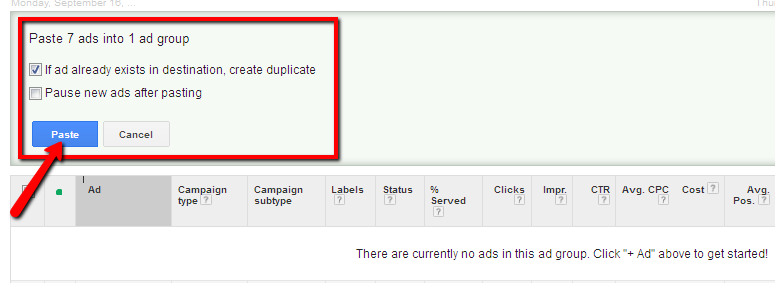
Though it is only a small upgrade comparatively, but it will surely benefit you in many ways. Some of the
Benefits of using Copy and Paste in Google Adwords
- Copy similar keywords from one ad group to another.
- Divide or re-organize ad groups, ads or keywords withing minutes
- Copy entire campaigns to build a base for a new campaign, which might have similar structure
- Choose the option to Paste and Pause the copied items until you are done configuring them
- You may also choose to paste the copied items as duplicates (if similar items are already present)
- You can even copy bids and destination URLs while copying keywords
What more can I say, try it for yourself. Below are the…
Steps to Copy and Paste in Google Adwords
- Select the Keywords (or ads, ad groups, campaigns) that you want to copy
- Click on Edit tab
- Select Copy (Ctrl C)
- Go to the Campaign/Ad group where you want to paste the selections
- Click on Edit tab and select Paste (Ctrl V)
If you wish to copy campaigns:
- Select the Campaigns
- Click on Edit tab
- Select Copy
- Again click on Edit and select Paste
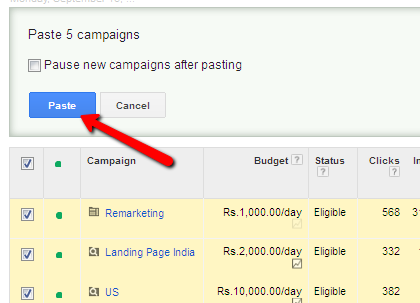
You can follow the Google’s Help Document to know about the copy and paste in Google Adwords steps in detail.