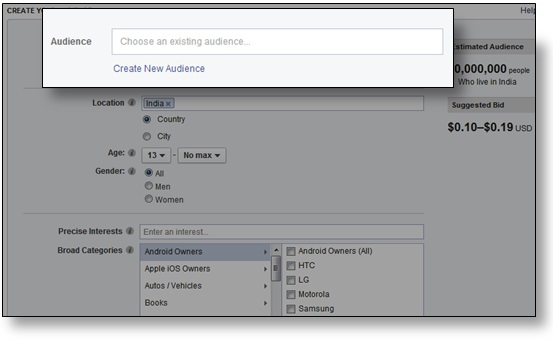Facebook is constantly rolling out new features to help businesses connect better with their audiences and customers. Things became a lot more effortless when they recently introduced the option for marketers to be able to add their Custom Audience right from their ‘Create an Ad’ tab. This option was earlier available only on Facebook Power Editor but has now made its way to Facebook’s self serve ad tool. In an earlier article, I have already discussed how marketers can reach out to their leads & contacts via Facebook Custom Audience.
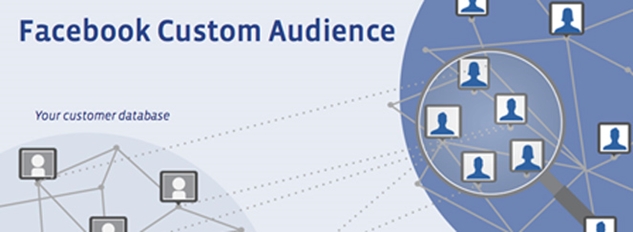
How Adding Facebook Custom Audience has become easier
Step 1: As earlier, you have to go to the ‘Create an Ad’ tab to be able to create an ad and choose what kind of result you want for your ads. Once you have decided what result you want from your ad (like you can see in the second image, I have checked the ‘Clicks on Website’ for our website).
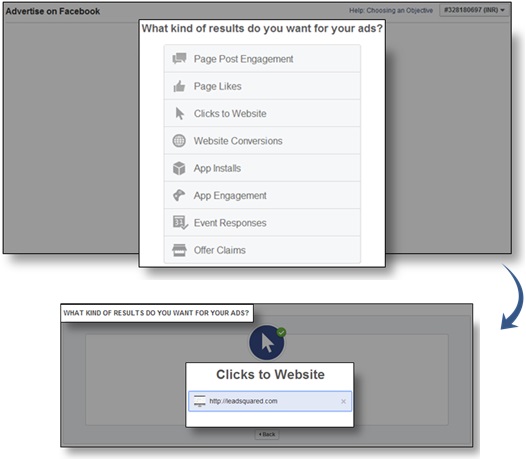
Step 2: In the next step, like you can see the image below, you will be asked to create your target audience. This is where, you will get the option to create your custom audience.
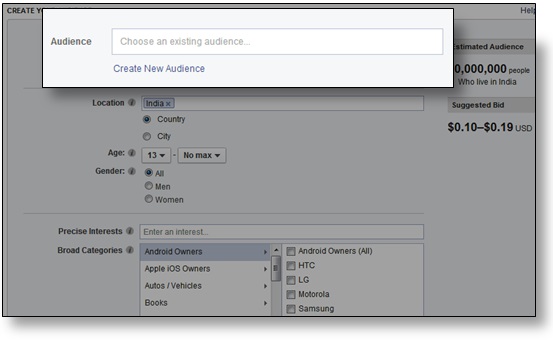
Step 3: Once you click on the ‘Create New Audience’ tab, you will see the window as shown in the image below. Here you will be asked to choose the type of audience you want to create on Facebook. (this process is secure and customer details are kept private).
You can choose your customer list from a file saved on your computer or a MailChimp custom audience list.
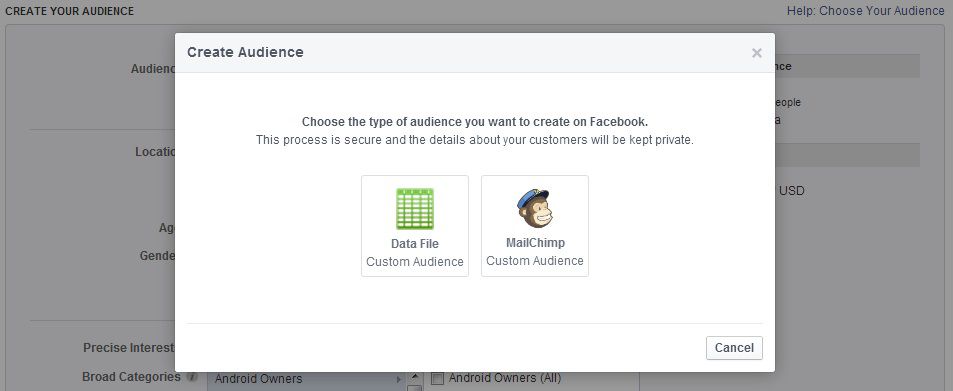
Step 4: Once you have chosen the custom audience file (they need to be in .cvs/.txt format only with one email address/contact number per row), the email addresses or contact numbers will be matched with people on Facebook to create your custom audience.
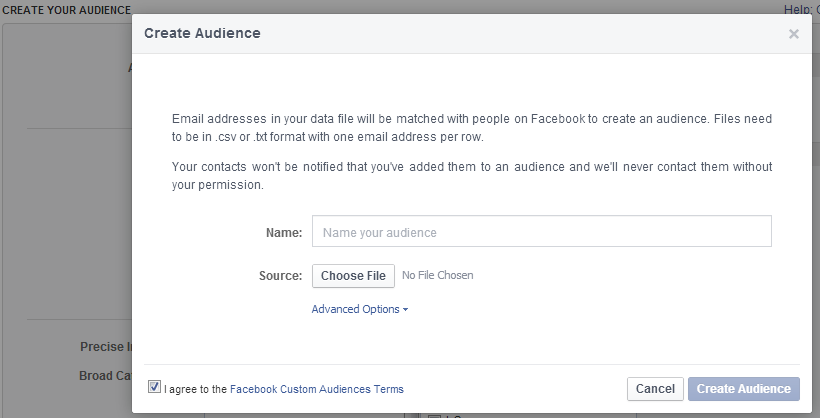
Step 5: Once you have uploaded the file and agreed to Facebook’s terms and conditions, by clicking on the ‘Create Audience’ tab, you are set to go. The rest of the process of creating an ad is same as earlier.
Easy as a cake walk right? Create your own custom audiences today and target them better with your ads.
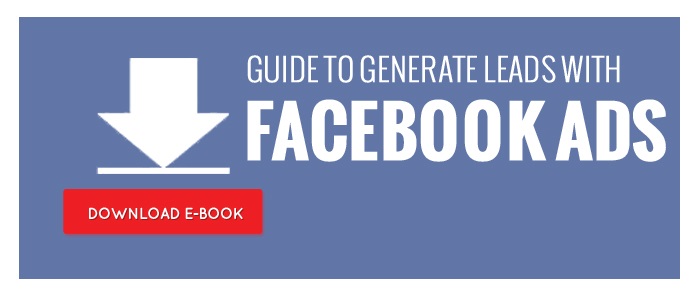
Add custom tabs on your Facebook pages that link to LeadSquared’s landing pages here.