Authenticate your Content On Google
We have all noticed the “Rich Snippet” that appears on Google’s results page- with a head-shot image of the author and a byline next to the content. But only few of us know about it quite well, isn’t it!
For those who do not know what it is and how it works, today’s blog post will be a complete answer. Well I atleast hope so!
Google Authorship markup helps you link the content on your blog/website with your Google Plus profile as a result of which the rich snippet (shown below in the image) appears. It helps you authenticate your creative works; gives it prominence over normal snippets and brings credibility to your content.
- Besides, Google Authorship also increases the Click-Through-Rate of your content.
- It helps retain your authority on your work and keeps the originality of the content intact.
- It builds trust among your readers and verifies guest posts/comments.
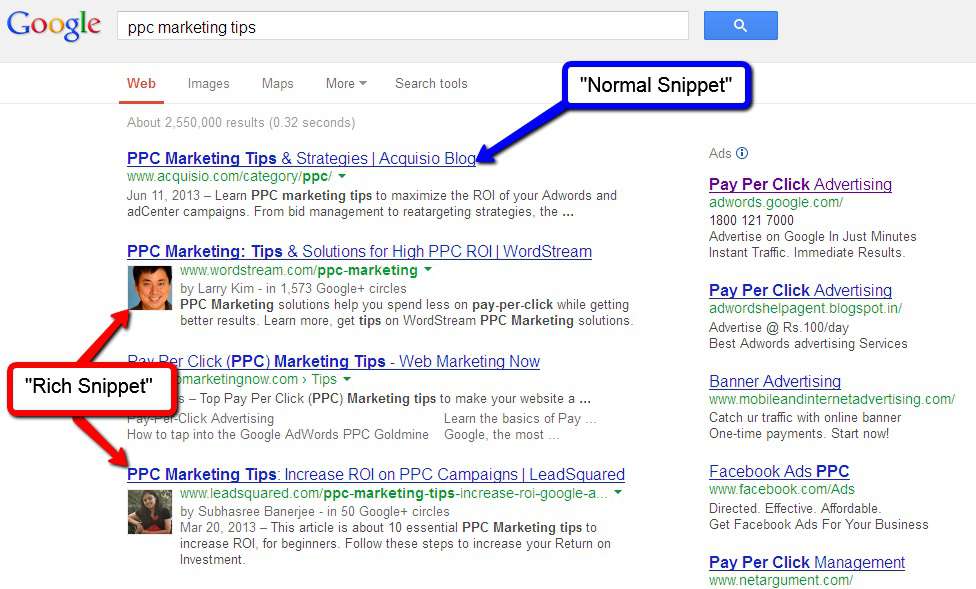
The picture above is an example of how Google Authorship markup works when you link your Google Plus profile with your blog/content. These are called “Rich Snippet”- which enables head-shot image of the blogger or author to appear next to his/her content. Looks good, isn’t it!
Now, before you begin with the steps to link your content with your Google+ profile, make sure you fulfill the following two prerequisites:
- Check that you have an email address on the same domain as your content. For example, if your domain is, “followsteps.com”, then your email address might be, “Edwin@followsteps.com”.
- The post/article that you publish must have a clear byline with your name as the author of the same. For Example, “Author: Edwin David”. Read more, to know what is a byline and why is it important for a web article or blog post.
So if you have already met the above conditions follow the steps mentioned below to enable Google Authorship:
Link your content with your Google Plus profile using a verified email address
Step 1 | Visit the Google Authorship page and submit your email address to Google. |
Step 2 | Check out what author data Google extracts from your page at Structure Data Testing Tool |
Now if you have an unverified email address (not on the same domain as your content), you can choose to follow the steps mentioned below:
Setup Authorship for an unverified email address using ?rel=author
Step 1 | Create a link to your Google+ profile from your webpage. Like this: <a href=”[google+_profile_url]?rel=author”>Google</a> |
Step 2 | Add a reciprocal link back from your profile to the site(s) you just updated.
|
Step 3 | Check out what author data Google extracts from your page at Structure Data Testing Tool |
So, you are can now enjoy the benefits of Google Authorship Markup and attract some more readers/subscribers to your blog or website.
Bonus Points:
- Once you have submitted your website address, no matter how many more articles you publish, you do not need to update it anymore.
- You can choose to hide (or make private) your email address, by changing the visibility of your link.
- Make sure you enter the Google+ profile url, and not the business page url.









