A recent visit to Japan by my colleague, made me think of taking a trip myself. Dutifully, I began my research and ended up on Thomas Cook’s website (since it was highly recommended by a friend). Literally, a few minutes later, this is what I saw on my Facebook feed.
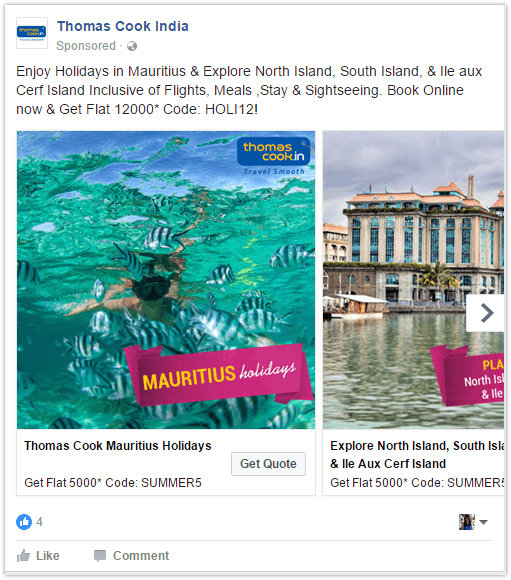
Not only was it relevant, it also comes with discount codes that might just push me further along the buying cycle. While it might seem weird to someone who is not familiar with the concept, we marketers recognize this as effective remarketing.
Why Facebook remarketing?
There are three main reasons a person visits your website. They want:
- information about you
- to contact you
- to buy from you
More often than not, buying decisions take time, especially in the case of big purchases like software or real estate. But, by repeatedly showing them what they are uncertain about, the chances of them changing their mind is higher. Which is why you should aim at running re-targeting ads, regardless of the nature of your business.
Here are some more reasons to convince you.
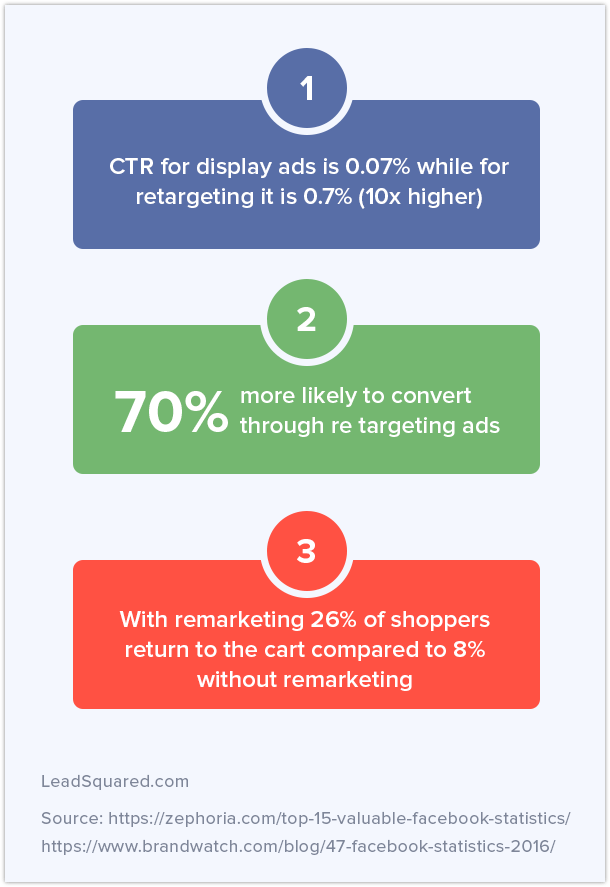
How does it work?
Say Frank wants to buy a shirt. So, he goes on the website, looks at a nice blue shirt, but decides that maybe he doesn’t want a shirt right away. So, he exits the website. Meanwhile, a cookie was installed on the website. Now, display ads for this nice blue shirt keep appearing on his Facebook feed.
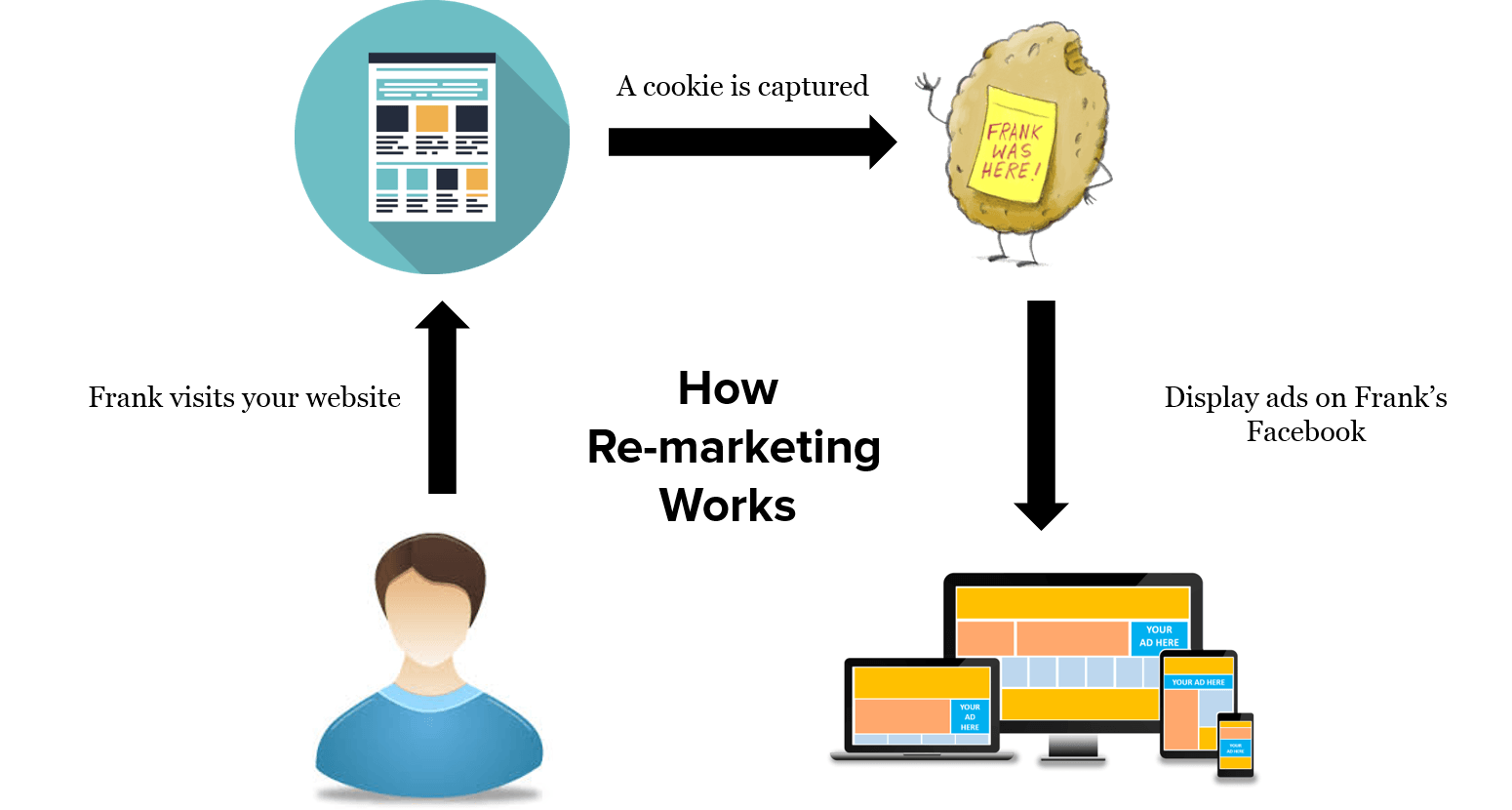
How do you set up a Facebook remarketing campaign?
To set up remarketing campaigns on Facebook, you need to focus on custom audiences. By setting rules as to who forms your custom audience, you can target your ads towards them.
- Go to your Facebook Interface and choose audiences from the drop down box on the top left corner.
- Click on ‘Create Audiences’ and choose ‘Custom Audience’ from the drop down.

- Choose the website traffic option
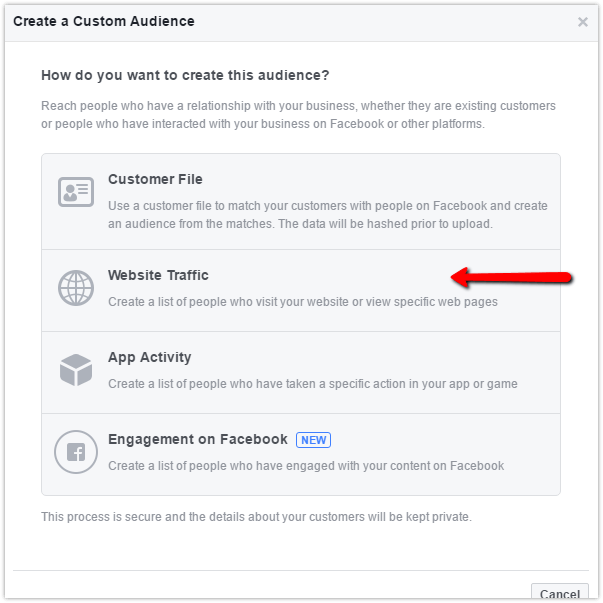
- Choose what activity will trigger the ad for your audience.
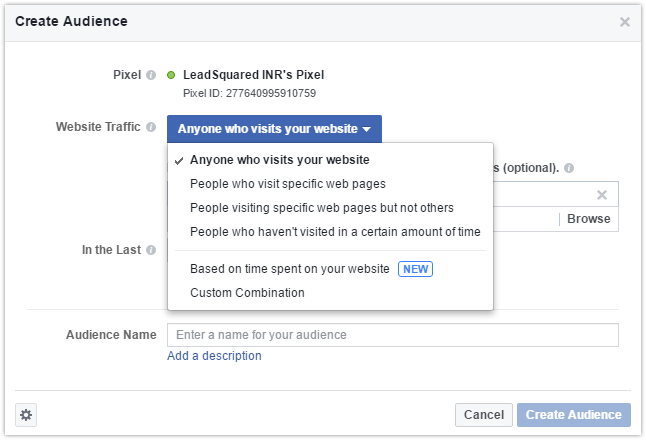
- Create an awesome ad to go with it and you are all set.
For a company like LeadSquared, the number of ads we run at a time is finite. This is because we only have a finite number of products to market. But imagine a business like Amazon or Flipkart, which have a huge catalog of products. They’d have to set up thousands of ads. Phewwww!
Which brings us to…
Dynamic Product Ads:
When I was in need of a Pendrive with a more expanded memory, I headed over to Amazon to browse their collection. While I was at it, I also decided to browse for offers on Nykaa. And the next day when I open my Facebook, I see this on the right of my feed.
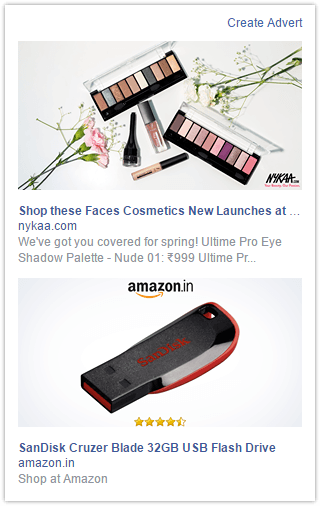
So, this is remarketing too, much like the Thomas Cook example. The only difference is that out of the hundreds of products they sell, they showed me the one that I was looking for.
How does it work?
Step 1: Setting up a product catalog
- In order to run Dynamic Product Ads, you need to first select the product catalog sales in the marketing objective window.
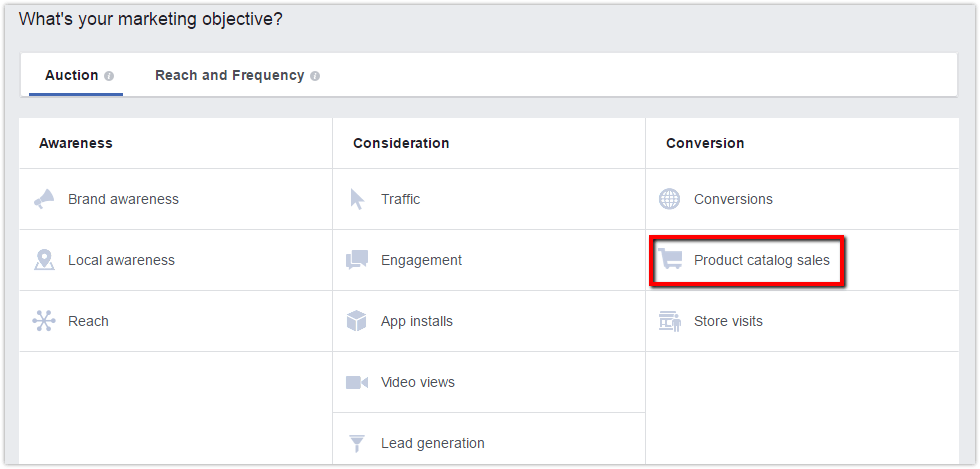
But, before carrying on, you first need a product catalog. If you don’t already have one, Ads Manager will prompt you to upload one.
- Click on create catalog, and a window appears asking to specify the nature of the contents of your catalog
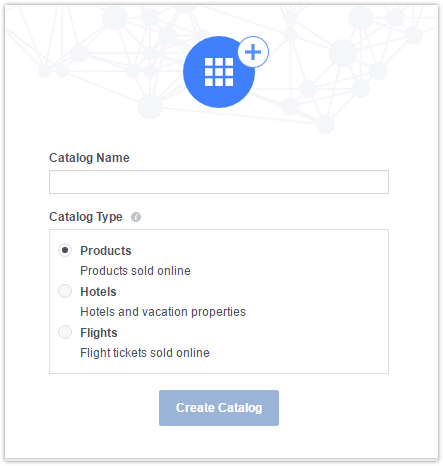
Choose the category and catalog name and then hit ‘Create Catalog’.
- Now you’ll need to add products to this catalog
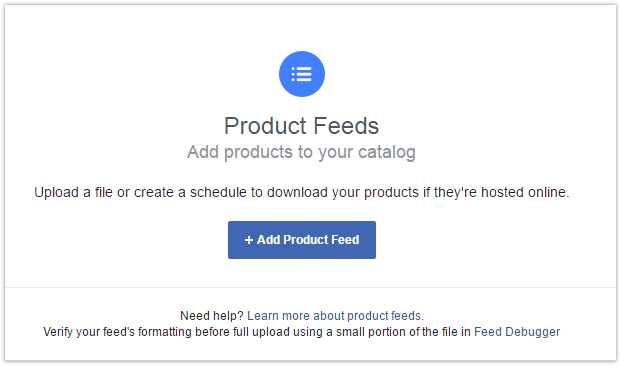
You can either upload a file that contains all the details of your products or choose to schedule a download. If you choose the latter, you can specify an hourly, daily or weekly download, and the URL to download it from.
A typical product catalog should look something like this:
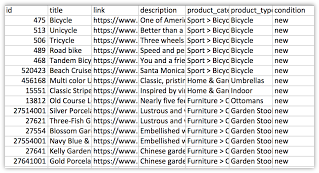
Step 2: Configuring your tracking pixel
For Facebook to know which product to show in the ads, you need to have a tracking pixel in place. A tracking pixel is basically a tiny piece of code that can be added to each page to track activities such as view product, add to cart or purchase product. (Read more on the Facebook pixel here.)
Once the pixel is set up, Facebook will automatically start tracking the events that you specify and begin showing ads accordingly.
Step 3: Design a dynamic template for your ad
Design a template for each product family, so that Facebook only needs to pull the product details from the catalog and tracking pixel that you have already set up.
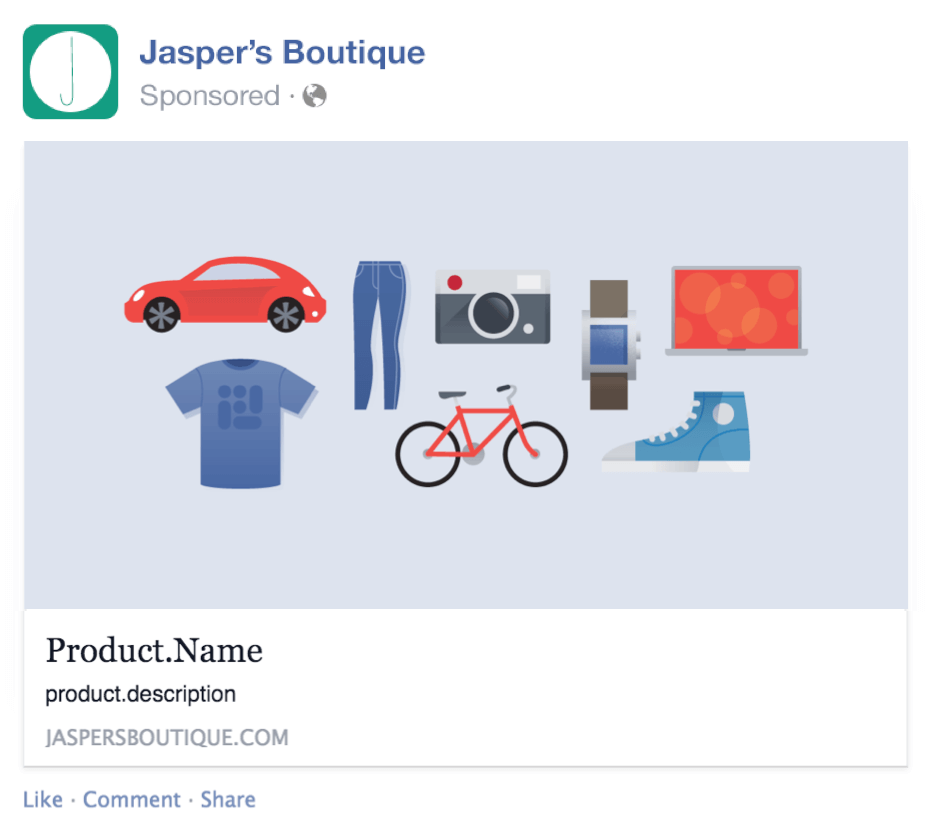
Step 4: Start running your ads
Now that everything is set up, you simply have to start the campaign and watch the results. Facebook now knows which product corresponds with which URL and begins to run targeted remarketing ads like the Amazon example.
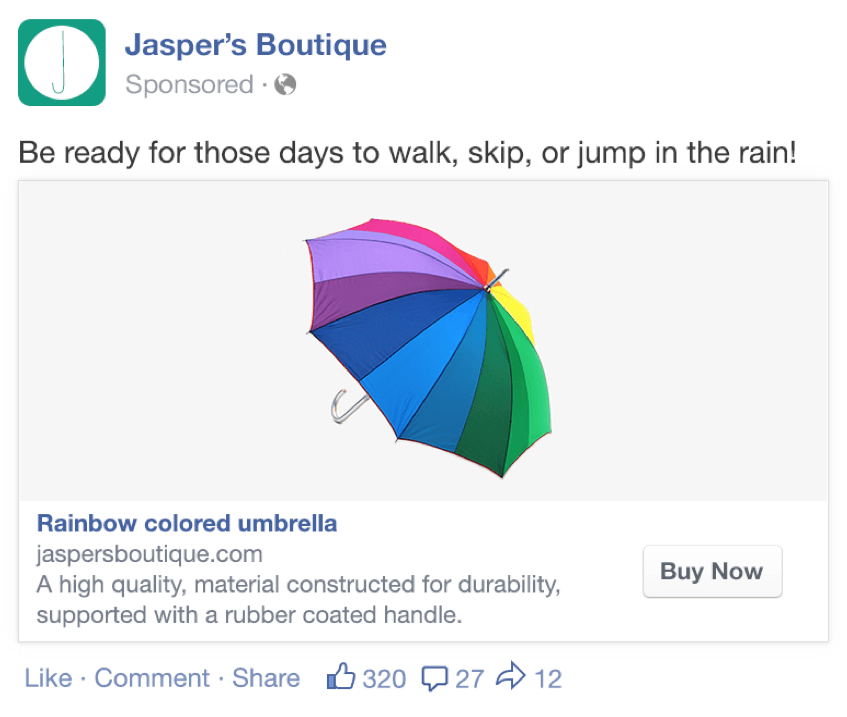
Best Practices of Facebook Remarketing:
- While allocating a monthly budget for Facebook ads, always make sure that you set aside a small percentage for remarketing campaigns
- Remarketing ads should follow the same rules as your regular ads: high-resolution images, clear CTA, and a concise description.
- To make the best of your re-targeting efforts, keep running tests and experiment with your content. This way, you’ll know what works best for your business.
- While running dynamic product ads, if you keep adding new products to your business, then you should host the catalog online. That way Facebook can keep updating the database automatically. Manual updates might become time-consuming as well as erroneous.
- Set up mutually exclusive campaigns so that your audiences don’t overlap with each other.
- Use your custom audiences to create lookalike audiences to find more similar customers.
Now that you know all the types of lead generation campaigns you can run on Facebook, let’s take a look at the various formats and placements you can experiment with.









